Starting on July 1, Google Analytics will migrate from Universal Analytics (UA) to Google Analytics 4 (GA4). Universal Analytics has been the long-standing dashboard for Google Analytics, and they’ve decided it’s time for an upgrade. Honestly, we agree!
The announcement of the switch freaked people out, but we’ve been playing around with the tool for a few months now, and we’ve gotta say – there are some cool features UA didn’t have!
But the migration has snuck up on us quickly! Let’s make sure you’re set up correctly in the new GA4 tool so you don’t have a lapse in data. And while we’re at it, let’s get rid of that complete setup error in Google Analytics everyone seems to have!
What is GA4?
Google Analytics 4 will have new features that better track and analyze your website and app data. Luckily, the interfaces are very similar, so you won’t have tooooo steep a learning curve!
The biggest difference between UA and GA4 is the new tool uses event-based data instead of session-based data. What does that mean?
An event measures an interaction on your website. This includes:
- Loading a page
- Clicking a link
- Completing a purchase
- App or website crashes
A session (aka the old measurement method) is a group of interactions within a certain timeframe. One person could have multiple sessions on your website by visiting your site multiple times in a week, month, or year. It also means one person could do multiple activities on your website and it counts as a single interaction. The session ends after 30 minutes of inactivity or at midnight. So if someone looks at 20 pages on your website in 5 minutes, it will count as one session.
Using this new event-based data gives you a better idea of what’s actually happening on your website, which can help you understand what pages are performing well!
What Happens if I Don’t Migrate to GA4?
Universal Analytics is going away for good on July 1, 2023. That means if you aren’t set up on GA4 by July 1, your website data will no longer be available or collected. You’ll miss out on valuable website data until you switch to the new platform. Unfortunately, it’s just one of those things the big dogs are saying you need to do.
Here’s how you migrate to GA4 if you haven’t started yet.
Steps to Remove the Complete Setup Error in Google Analytics
Whew! Okay, now that you know a little more about GA4, let’s go over the steps to remove that pesky error message.
For those of you who have started the migration, you may have noticed this lovely little red “complete setup” error every time you log in.
Look familiar? 😅
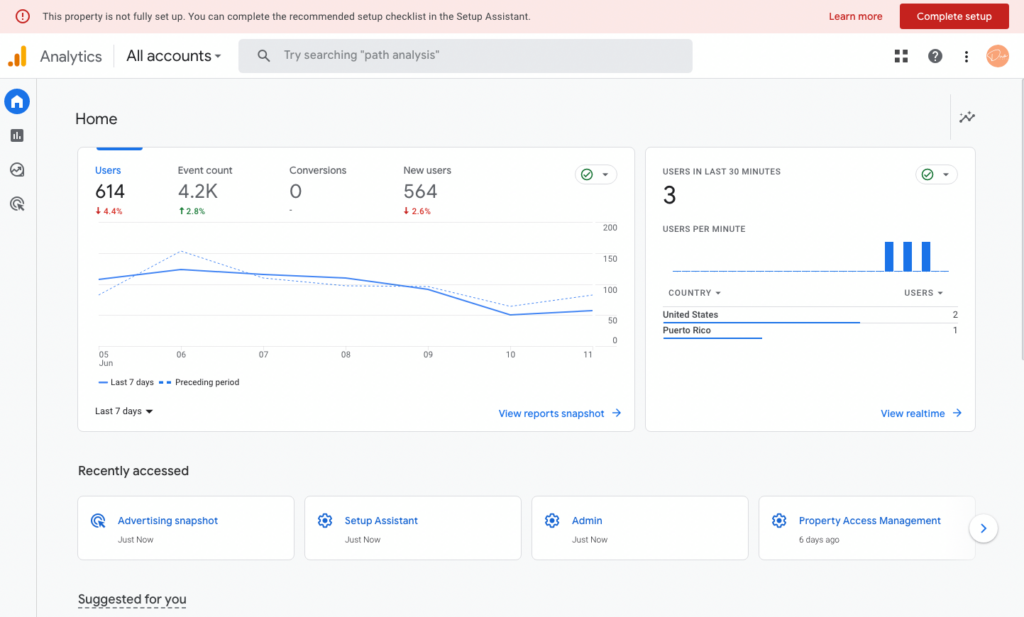
And maybe you want to pull your hair out because you could have sworn you’ve already dealt with this. If that sounds like you, here are some simple steps you can follow to remove this error and complete your setup for good!
If you’ve already migrated, you’ll see a UA number and a GA4 number when you click the dropdown under your business name. You should be seeing data in your GA4 dashboard if you set it up correctly. If you haven’t set up GA4 yet, you’ll only see your UA number. Once you’re in GA4, you could still be seeing that dang error to complete setup.
To get rid of the error, click “complete setup”. You’ll see the checklist of 0/7 marked complete. Double-check that it says “data flowing” in the section pictured below. This is how you know it’s working, and that you set up GA4 correctly!
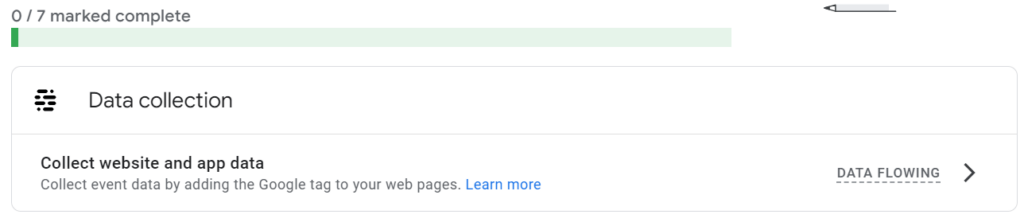
Click the carrot button next to “data flowing” and click “mark complete”. Continue clicking “mark complete” down the checklist on the page. Once you mark all seven as complete, the complete setup error in Google Analytics will go away! You’ll start collecting data on July 1, and you have nothing else to stress about!
I’m Feeling Lost, Can Someone Help Me Setup GA4?
If you watched the video, or followed these steps, and thought…
“Yikes, what does GA4 even mean?”
“What the heck is happening on July 1st?”
“Can someone please help me?!”
Why yes, yes we can. This is the exact reason why we created our strategy sessions.
In fact, here is a little sneak peek at a recent strategy session and all the things we accomplished in that hour:
- Setting up and ensuring Google Search Console and Google Analytics are running smoothly (oh, and Bing Webmasters)
- Looking up what his competition was ranking for. What keywords bring them traffic from search engines?
- Dove into his Wix website and talked about the SEO basics and optimizations he could tackle after our session. (P.S. Those were metadata, URL slugs, and heading tags)
- Optimized his Google Business Profile.
- Talked about blog categories.
- Ideated how to add word count to specific pages.
- Did some keyword research specific to his various services.
- Talked about how to grow his backlinks and authority.
- Shared oodles of resources, email templates, and video tutorials so he felt empowered to tackle these updates on his own.
Can you believe we did all of that in a single hour!? Just imagine all the things we can do together! If that sounds like fun… then get on our calendar for an SEO strategy session!
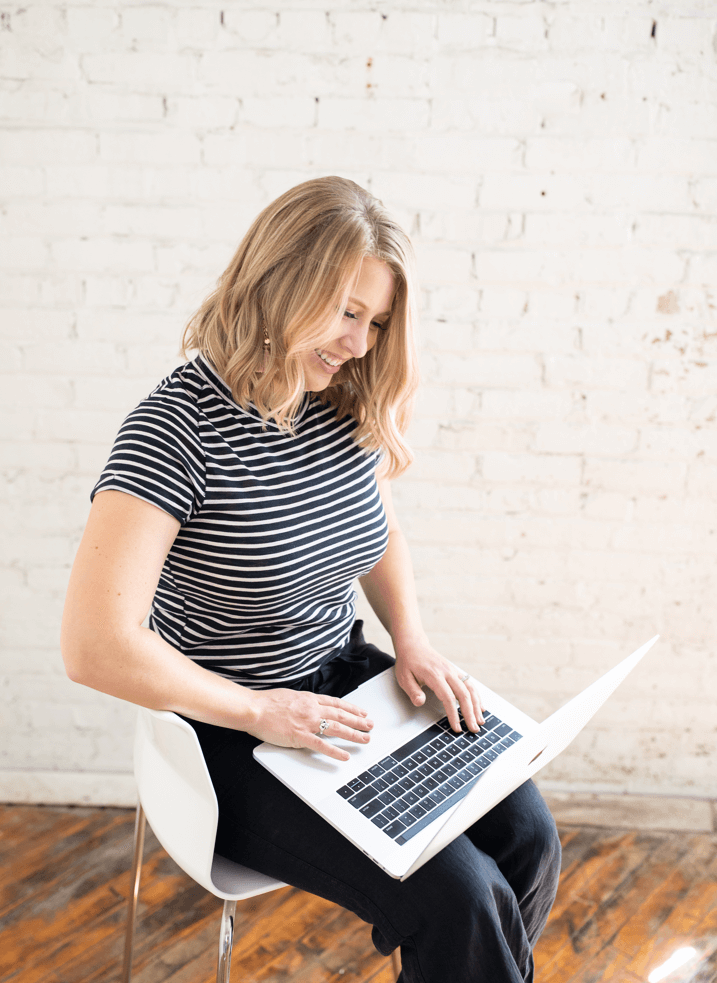
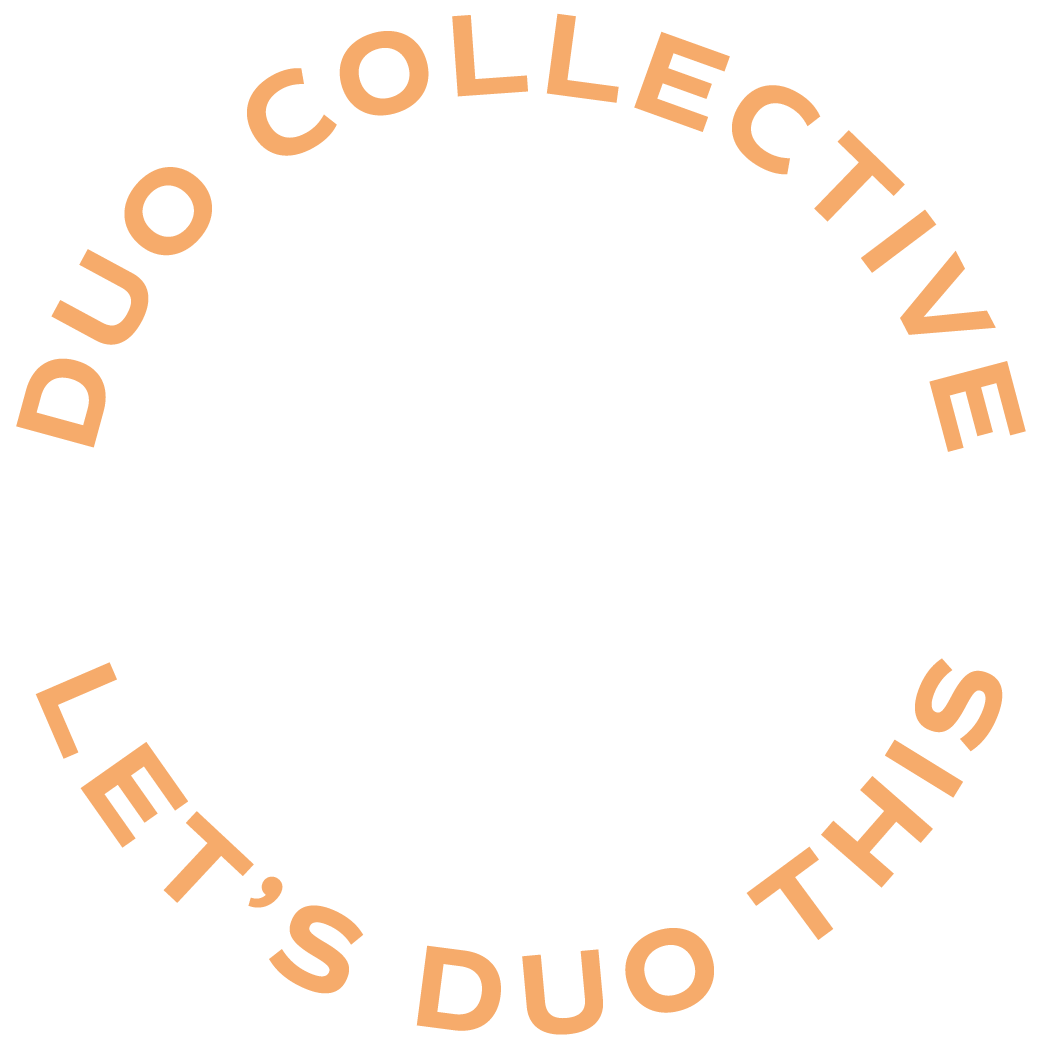
+ show Comments
- Hide Comments
add a comment