Launching a new website is a huge milestone—cue the confetti! Whether it’s your first website or part of a rebrand, it’s a chance to bring your business dreams to life online. But wouldn’t it be amazing if hitting “publish” meant instant visibility, loads of traffic, and non-stop sales? That’s the dream, right? The reality, though, is that launching a new site can sometimes cause your search rankings to take an unexpected dip.
Before you panic, take a deep breath—you’re not alone. This is exactly why we created our Website Starter Kit to help businesses navigate these SEO hiccups. Let’s break down why this happens and, more importantly, how to fix it.
Need a quick refresher on how search engines work? Check out this guide on the three things search engines do!
Did You Change Your Domain?
Here’s the deal, all of your SEO authority is tied to your domain (aka your .com). So if you switch it up, it’s kind of like moving to a new city where nobody knows your name yet—including Google. That means your rankings may take a temporary hit while search engines and backlinks catch up. Because of this, changing your domain isn’t a decision to take lightly.
Should you change your domain name?
This all comes down to why you’re making the switch. If it’s for the future of your business—because you’ve outgrown your brand or need something that aligns better—then yes, go for it! Even if your SEO dips short-term, the long game is what really matters.
→Does your current domain have any authority? You can check that right here. If it’s low, switching domains won’t be as big of a deal.
→ Have you outgrown your brand? If your domain no longer reflects where your business is headed, it might be worth the move—even if SEO takes a short-term hit.
→ Are people struggling to remember or spell your domain? If your URL is confusing, hard to type, or doesn’t feel aligned with your brand, a fresh start might be worth it.
If you’re making the change, just be sure to have a solid redirect strategy in place (we’ll get into that next!). Because the last thing you want is for potential customers—and search engines—to get lost in the transition.
If I do change my domain, how long does it take to earn trust with search engines?
The answer? It depends. How well your site is optimized for search and how you promote it through other channels can speed up the process. But if you want to help search engines recognize and trust your new domain faster, here are a few things that make a difference:
→ Publish new blog posts weekly to keep fresh content flowing and signal to search engines that your site is active.
→ Reach out to websites that linked to your old domain and ask them to update the URL. This helps retain your backlink authority.
→ Encourage happy clients to leave reviews on your Google Business Profile. Engagement and trust signals matter!
Did You Tell Google Where to Find You?
One super simple reason why your SEO might be tanking? Google has no idea where to find you! If search engines can’t easily crawl and index your site, your pages won’t show up in search results.
Enter: your sitemap.
A sitemap is a file that lists all the important pages, videos, and other key content on your site. Submitting it to Google Search Console helps Google quickly discover and index your pages—so your website actually appears in search results.
How to Find Your Sitemap
Try typing these URLs into your browser to locate your sitemap— putting your own website url into the below equations:
- YourWebsiteUrl.com/sitemap.xml
- YourWebsiteUrl.com/siteinfo.xml (For Showit websites)
- YourWebsiteUrl.com/sitemap_index.xml
- YourWebsiteUrl.com/sitemap.php
How to Submit Your Sitemap to Google Search Console
Found your sitemap? Awesome! Now, let’s submit it to Google so it can start working its magic.
- Log in to Google Search Console
- Select your website property from the dashboard
- In the left-hand sidebar, click “Sitemaps” under the “Indexing” section
- In the “Add a new sitemap” field, enter your sitemap URL
- Click Submit and refresh the page to check the status
Note: your website could have one or multiple sitemaps, like ours does below. We have a sitemap for our Showit Website, another for WordPress, another for our subdomain on Thinkific and more categories that break down our WordPress blog— categories, pages, tags, etc.
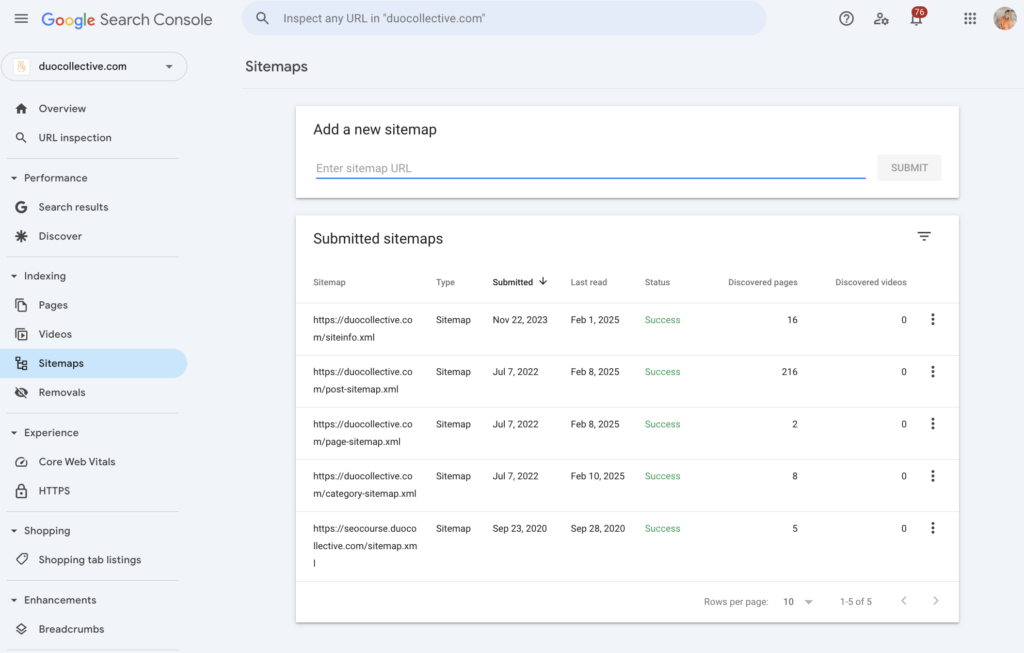
Once you submit it, you’re done! Your sitemap updates automatically when you add new pages, so there’s no need to resubmit it every time. Just sit back and let Google do its thing.
Are Your New Website Pages Indexed?
Think of indexing like a giant filing cabinet. Every page on your website—every word you write—gets filed into a folder. But here’s the kicker: if your page isn’t indexed, it’s like that folder doesn’t exist. And if it doesn’t exist, it can’t rank in search results.
How to Check If Your Pages Are Indexed
You can check your site’s indexing status in Google Search Console. When you log in, you’ll see a report like this:
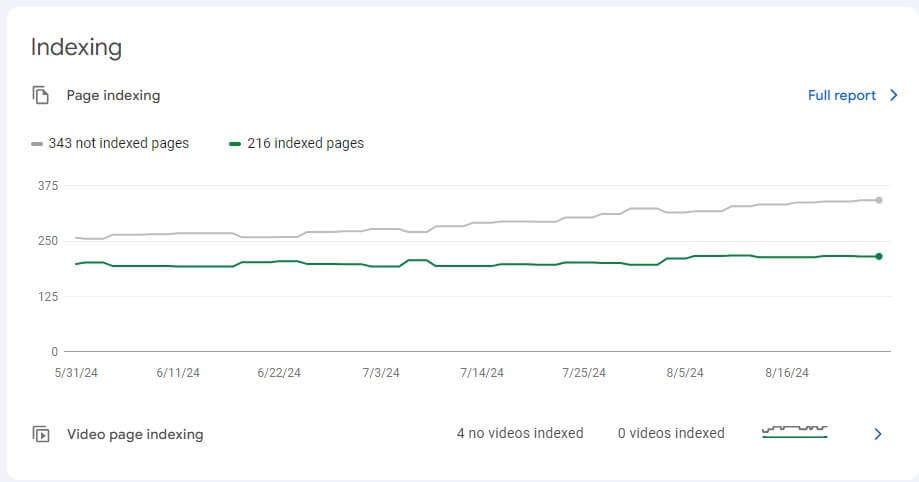
In your report, you might see something like:
- 216 pages indexed (Good news—these can show up in search!)
- 343 pages not indexed (Uh-oh—Google doesn’t know these exist yet! But this might be okay!)
If you have pages that aren’t indexed, click on them and manually request indexing. Once Google approves it, that page is officially in the search results game!
Do You Have to Manually Request Indexing Every Time You Publish a New Page?
Ideally, yes. Manually requesting indexing tells Google, “Hey, I’ve got fresh content—check it out!” This speeds up the process, so your page can start ranking sooner rather than sitting in limbo.
If you don’t manually request indexing, Google will eventually get to it… but who knows how long that will take? Instead of waiting, take control and make sure your content appears in search results as quickly as possible!
Here’s a quick video on exactly how to index your content quickly in Google Search Console.
Does Every Page Need to Be Indexed?
Not every page on your website needs to be indexed—and in some cases, you might actually want to keep certain pages out of Google’s search results. So fixing all 343 non-indexing pages isn’t the goal.
Think of it this way: Google’s job is to serve the best, most relevant content to searchers. If a page isn’t helpful for search engines (or your audience), indexing it could do more harm than good.
Here are some examples of pages you might NOT want indexed:
- Thank You Pages – You don’t want people finding these through search. They should only be accessed after someone completes an action (like submitting a form or making a purchase).
- Duplicate Content Pages – If you have similar pages (like product variations or filtered search pages), indexing them all could confuse Google and dilute your rankings. If you have a product based business on Shopify you will have a lot of these un-indexed pages. And that’s normal!
- Private or Internal Pages – Pages meant for members, employees, or internal use don’t need to be public.
- Low-Value Pages – Think of old, outdated content that no longer serves your brand. If it’s not useful, consider redirecting or de-indexing it.
How to Prevent Google from Indexing a Page
If you have pages you don’t want Google to index, you can:
- Use a ‘noindex’ tag (the easiest solution!) – This tells Google “Hey, don’t add this page to your search results.”
- Block the page in your robots.txt file (more technical)– This prevents Google from crawling it.
- Set the page to private in your website hosting platform – Many website platforms (like WordPress or Showit) let you mark a page as private.
Be strategic with your indexing. While you want your most important pages to be indexed (like blogs, service pages, and landing pages), it’s okay to keep certain pages out of search results. Just be intentional about what Google sees so that the right pages get ranked and drive traffic to your business.
Did You Do Proper On-Page Optimization?
If your SEO took a dive after launching your new website, on-page optimization might be the culprit. When a new website goes live, search engines crawl and index its pages to figure out when and where to show them in search results. But if your pages aren’t properly optimized, Google might not understand your content well enough to rank it.
That’s where on-page SEO comes in. By strategically placing targeted keywords and structuring your content correctly, you increase your chances of ranking sooner rather than later.
On-Page SEO Checklist: Have You Optimized These?
- SEO Title and Meta Descriptions
- Header Tags
- URL Structure
- Image Alt Text
- Internal Linking
- Using your keywords in the right places
SEO Pro Tip: Be Natural With Keywords!
Yes, you should include keywords—but don’t overstuff them! Instead of forcing keywords in awkwardly, think about how your audience searches and naturally weave them into your content.
Do this: “Our SEO strategy helps small business owners grow organically.”
Not this: “Our SEO strategy is the best SEO strategy for small business SEO.”
A well-optimized page doesn’t just rank well—it also keeps people engaged and turning into actual paying customers. And that’s exactly what we teach inside SEO On Tap—our DIY SEO course that helps small business owners like you optimize every page the right way, from the start.
Is Your Site Optimized for Mobile?
Fun fact: Google now thinks mobile-first. Since 2020, Google has prioritized mobile-first indexing, meaning it primarily crawls the mobile version of your site—not the desktop one.
So even if your website looks stunning on a big screen, it won’t matter if it’s a hot mess on mobile. If your site isn’t optimized for mobile users, it could hurt your rankings—and even worse, turn away potential customers.
How to Optimize Your Website for Mobile
- Use a Responsive Design: Your website should automatically adjust to different screen sizes, making it just as beautiful (and functional) on mobile as it is on desktop. Most website platforms do this automatically for you these days.
- Check Content Layout & Font Size: Make sure text is easy to read, buttons are clickable, and there’s no need for pinching and zooming to navigate.
- Speed It Up! Mobile users (and Google) hate slow-loading pages. Compress images, minimize code, and use a tool like Google PageSpeed Insights to check your mobile performance.
- Test It Like You Are Your Audience: Pull up your site on your phone and navigate it as a real visitor would. Is it easy to use? Are the images and text clear? If anything feels clunky, it’s time for some tweaks!
- Pro Tip: Be sure to test it on your green text friends too. Android and iPhone are both important for mobile optimization.
With more than 60% of website traffic coming from mobile devices, your site has to deliver a seamless experience on small screens. The better your mobile experience, the better your rankings—and the more customers you’ll convert.
Are Your Redirects Working?
If your SEO took a hit after launching your new website, broken redirects could be to blame.
When you change URLs or migrate to a new site, you need to redirect traffic from your old pages to the correct new ones. If those redirects aren’t working properly, visitors (and Google) are hitting dead ends—aka error pages instead of your actual content.
How to Check & Fix Your Redirects
- Set Up Path Forwarding for a Domain Change: Make sure old URLs redirect to their exact new match (e.g., oldsite.com/services → newsite.com/services), not just the homepage.
- Use 301 Redirects for Permanent URL Changes: A 301 redirect tells Google, “Hey, this page has moved—send users (and SEO authority) to the new one instead!” This helps maintain rankings and prevents traffic loss.
- Test Your Redirects: Use a tool like Redirect Checker or Google Search Console (the redirected pages will appear in your un-indexed section) to make sure your old URLs are actually leading to the right new pages.
- Fix Broken Links: If users (or search engines) are landing on 404 error pages, find and update those broken links ASAP. You can check for them in this free tool Broken Link Checker
SEO Recovery Takes Time, But You’re in Control
If your rankings dipped after launching your new website, don’t panic! There are plenty of fixable reasons why SEO tanks, and now you know exactly what to check.
- Changed your domain? Make sure you’ve set up proper 301 redirects and path forwarding.
- Google not finding your pages? Submit your sitemap and request indexing in Google Search Console.
- Not ranking well? Optimize your on-page SEO and check for mobile-friendliness.
SEO is a long game, but when done right, it builds lasting visibility and organic traffic for your business. The key? Consistency and strategy.
Want to take the guesswork out of it? Inside SEO On Tap, we walk you through optimizing every page of your website—so you can start ranking faster and attracting the right audience.

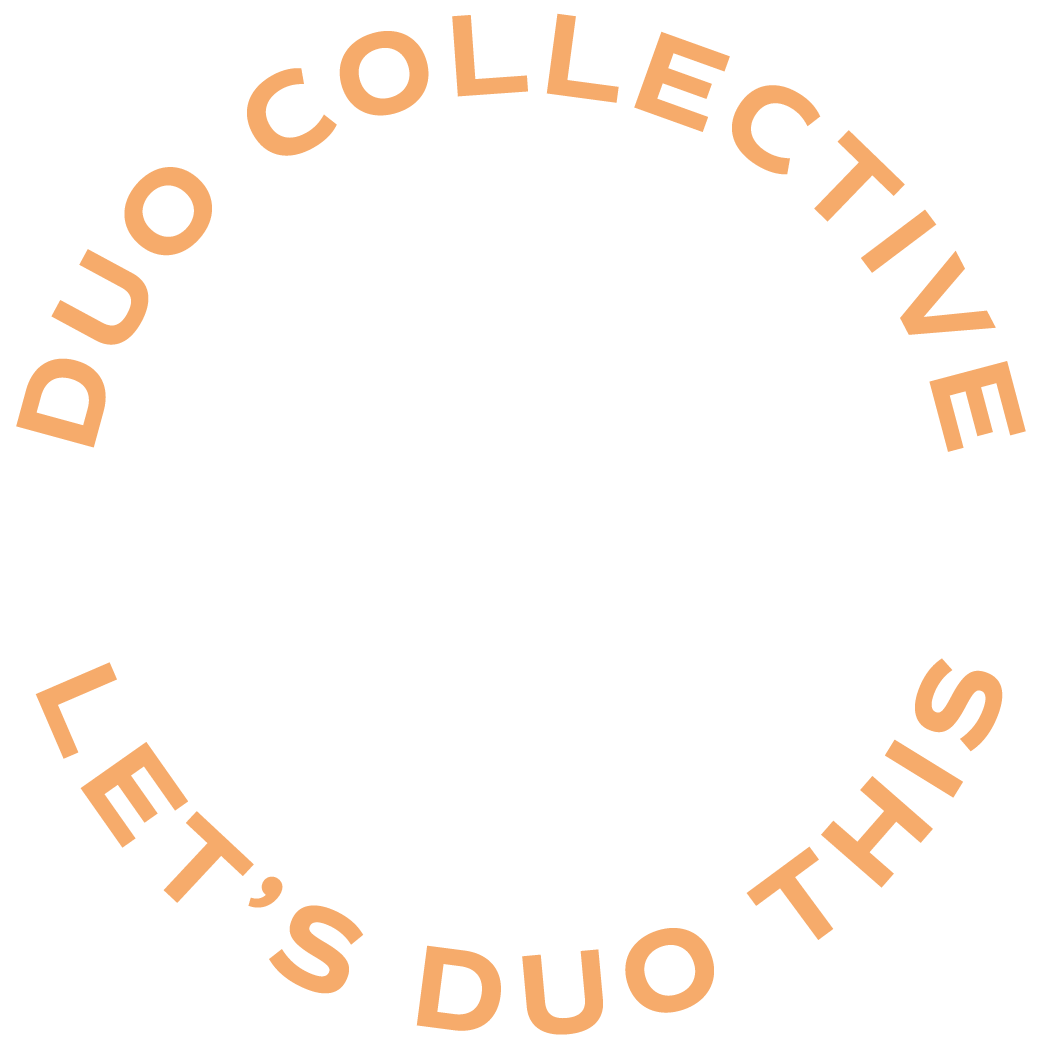
+ show Comments
- Hide Comments
add a comment